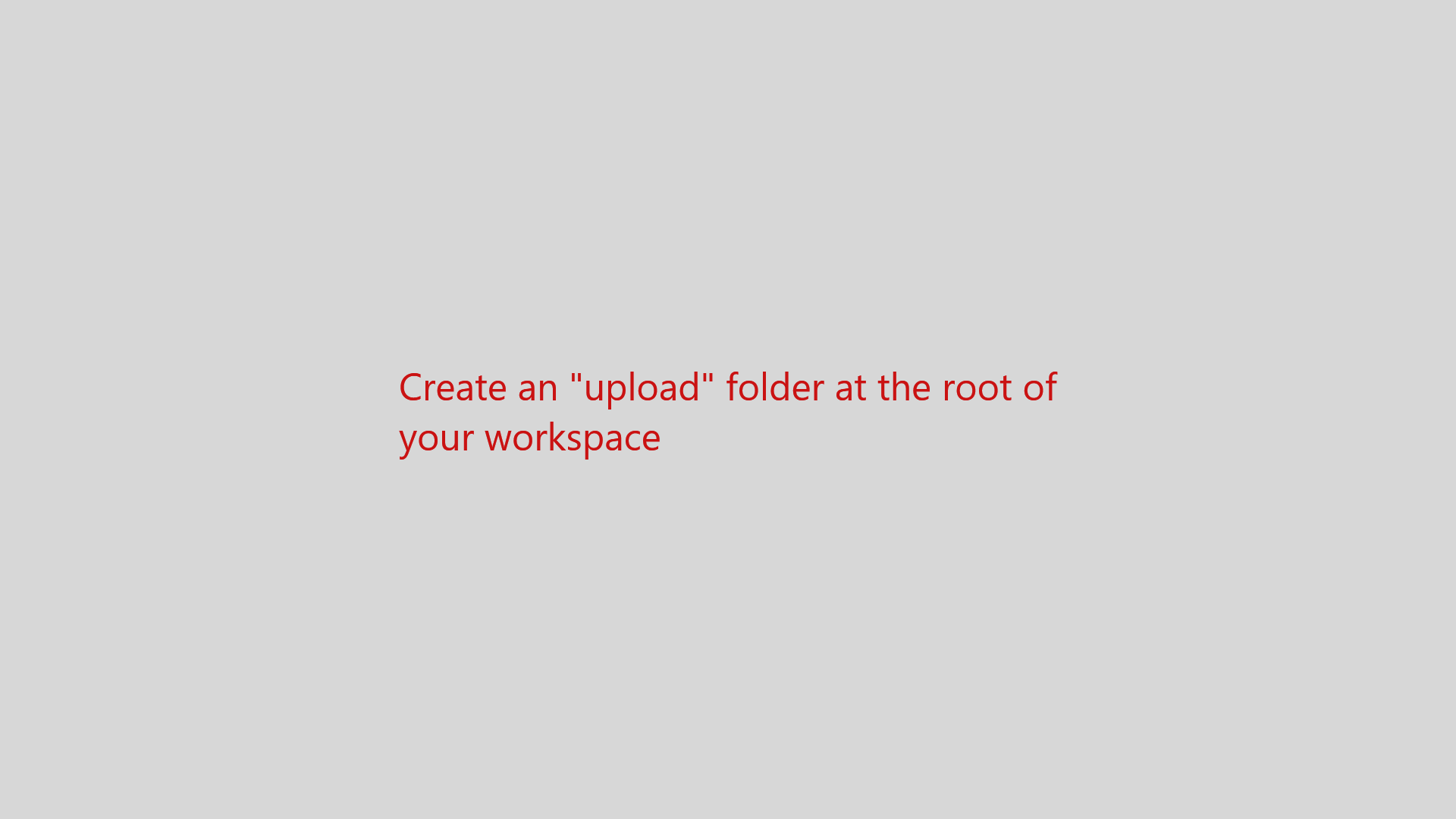Sometimes we send you
- a previous version of your course files
- your course files for a previous version of the course which was discontinued.
In both cases, both come in a zip package containing your entire workspaces (catkin_ws or ros2_ws). Here is how to upload this file to the IDE and explore its contents side by side with your current files.
I’ll let the GIF below “speak a thousand words” about it.
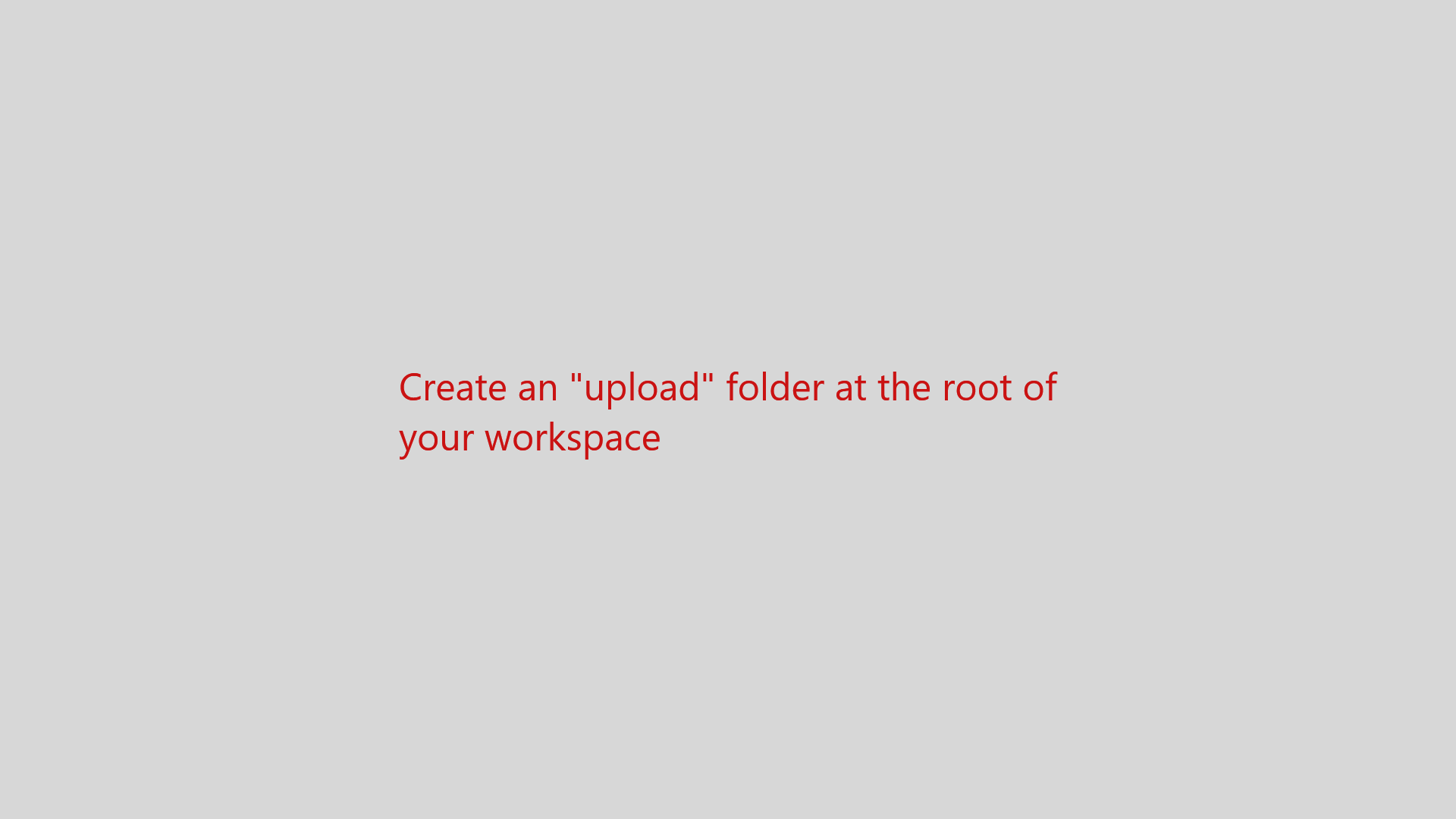
Here are the steps in black and white, just in case you don’t like GIFs 
- Create a new folder (say
uploads) in your workspace root (catkin_ws or ros_ws). Right click on the workspace and choose “New Folder” to create it.
- You will place zip file in this new folder to avoid messing up your workspace after you extract it.
- Right-click on the folder you just created, and click “Upload Files”, then select the zip file. Wait a bit while it uploads.
- From the web shell, navigate to the folder you have just created:
# ROS 1
cd ~/catkin_ws/uploads
# ROS 2
cd ~/ros2_ws/uploads
- Extract the zip file
unzip <zip_file.zip>
- Get back to the IDE and see the extracted files. You should find your packages therein.