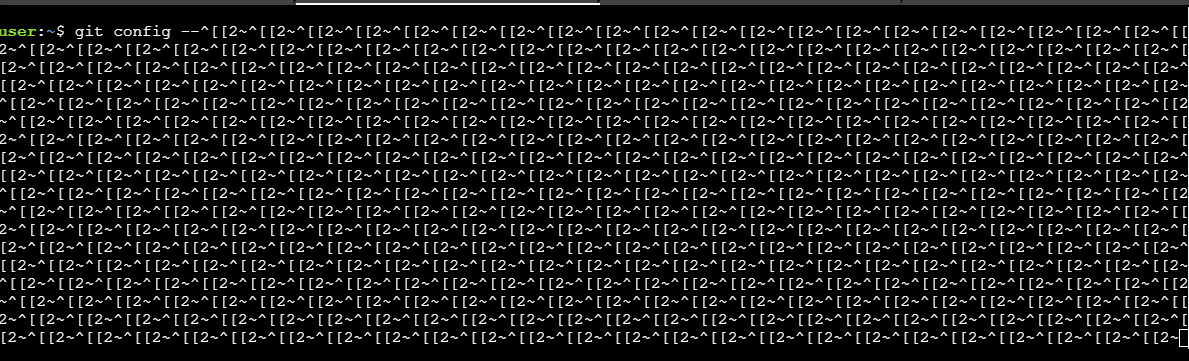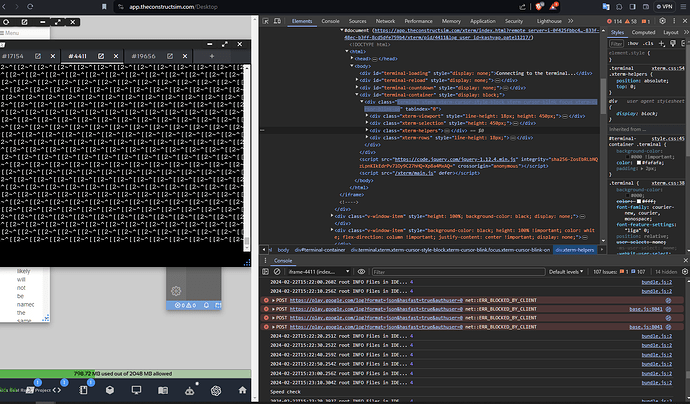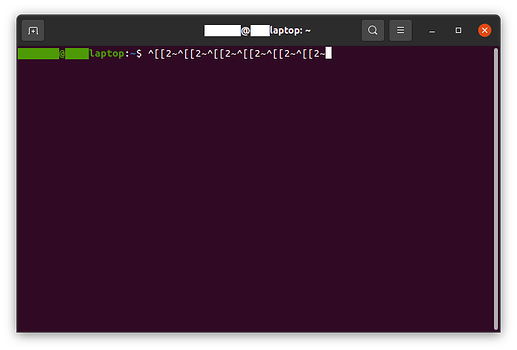Okay since few days, the moment I start to write anything on terminal, it starts continuously spamming like this non stop. Its been there since last two days, it is very frustrating. I don’t know what is the problem. Please help anyone who knows how to stop this.
Hi @kashyap.patel1217 ,
I suspect that you have somehow corrupted the .bashrc file.
Since I see ‘git config’ in the terminal, maybe you tried to modify the .bashrc for git and you may have broken it.
Please try creating a file named _bashrc, for example with the content below:
# ~/.bashrc: executed by bash(1) for non-login shells.
# see /usr/share/doc/bash/examples/startup-files (in the package bash-doc)
# for examples
# ------------------------------------------------------------------------------
# When running commands through Python's Popen or Python's SSH Client (paramiko)
# the shells are not interactive and "source /home/user/.bash_aliases" is not
# executed. Because of that our scripts fails for not having ROS_* variables
# defined. Since we always need those variables, no matter whether we are using
# ssh or python, we uncomment the lines below.
#
# It is worth mentioning also that when running commands with
# sudo su user -c "echo commands executed by the 'user' user"
#
# the ~/.bashrc is not called. In those cases we have to explicitly call
# source ~/.bashrc
#
# More details on PR #122.
# ------------------------------------------------------------------------------
# # If not running interactively, don't do anything
# case $- in
# *i*) ;;
# *) return;;
# esac
# ------------------------------------------------------------------------------
# After we disabled the "return" above the course tests started failing because
# we have "set -e" and the /usr/share/bash-completion/bash_completion fails.
# Let's them disable the "set -e" if it is enabled.
# ------------------------------------------------------------------------------
tc__exit_on_error=false
if shopt -po errexit > /dev/null; then
tc__exit_on_error=true;
set +e
fi
# ------------------------------------------------------------------------------
# don't put duplicate lines or lines starting with space in the history.
# See bash(1) for more options
HISTCONTROL=ignoreboth
# append to the history file, don't overwrite it
shopt -s histappend
# for setting history length see HISTSIZE and HISTFILESIZE in bash(1)
HISTSIZE=1000
HISTFILESIZE=2000
# check the window size after each command and, if necessary,
# update the values of LINES and COLUMNS.
shopt -s checkwinsize
# If set, the pattern "**" used in a pathname expansion context will
# match all files and zero or more directories and subdirectories.
#shopt -s globstar
# make less more friendly for non-text input files, see lesspipe(1)
[ -x /usr/bin/lesspipe ] && eval "$(SHELL=/bin/sh lesspipe)"
# set variable identifying the chroot you work in (used in the prompt below)
if [ -z "${debian_chroot:-}" ] && [ -r /etc/debian_chroot ]; then
debian_chroot=$(cat /etc/debian_chroot)
fi
# set a fancy prompt (non-color, unless we know we "want" color)
case "$TERM" in
xterm-color) color_prompt=yes;;
esac
# uncomment for a colored prompt, if the terminal has the capability; turned
# off by default to not distract the user: the focus in a terminal window
# should be on the output of commands, not on the prompt
#force_color_prompt=yes
if [ -n "$force_color_prompt" ]; then
if [ -x /usr/bin/tput ] && tput setaf 1 >&/dev/null; then
# We have color support; assume it's compliant with Ecma-48
# (ISO/IEC-6429). (Lack of such support is extremely rare, and such
# a case would tend to support setf rather than setaf.)
color_prompt=yes
else
color_prompt=
fi
fi
if [ "$color_prompt" = yes ]; then
PS1='${debian_chroot:+($debian_chroot)}\[\033[01;32m\]\u@\h\[\033[00m\]:\[\033[01;34m\]\w\[\033[00m\]\$ '
else
PS1='${debian_chroot:+($debian_chroot)}\u@\h:\w\$ '
fi
unset color_prompt force_color_prompt
# If this is an xterm set the title to user@host:dir
case "$TERM" in
xterm*|rxvt*)
PS1="\[\e]0;${debian_chroot:+($debian_chroot)}\u@\h: \w\a\]$PS1"
;;
*)
;;
esac
# enable color support of ls and also add handy aliases
if [ -x /usr/bin/dircolors ]; then
test -r ~/.dircolors && eval "$(dircolors -b ~/.dircolors)" || eval "$(dircolors -b)"
alias ls='ls --color=auto'
#alias dir='dir --color=auto'
#alias vdir='vdir --color=auto'
alias grep='grep --color=auto'
alias fgrep='fgrep --color=auto'
alias egrep='egrep --color=auto'
fi
# some more ls aliases
alias ll='ls -alF'
alias la='ls -A'
alias l='ls -CF'
# Add an "alert" alias for long running commands. Use like so:
# sleep 10; alert
alias alert='notify-send --urgency=low -i "$([ $? = 0 ] && echo terminal || echo error)" "$(history|tail -n1|sed -e '\''s/^\s*[0-9]\+\s*//;s/[;&|]\s*alert$//'\'')"'
# Alias definitions.
# You may want to put all your additions into a separate file like
# ~/.bash_aliases, instead of adding them here directly.
# See /usr/share/doc/bash-doc/examples in the bash-doc package.
if [ -f ~/.bash_aliases ]; then
. ~/.bash_aliases
fi
# enable programmable completion features (you don't need to enable
# this, if it's already enabled in /etc/bash.bashrc and /etc/profile
# sources /etc/bash.bashrc).
if ! shopt -oq posix; then
if [ -f /usr/share/bash-completion/bash_completion ]; then
. /usr/share/bash-completion/bash_completion
elif [ -f /etc/bash_completion ]; then
. /etc/bash_completion
fi
fi
# If we from The Construct disabled "set -e", let's enable it again.
if [[ "${tc__exit_on_error}" == "true" ]]; then set -e; fi
unset tc__exit_on_error
# -----------------------------------------------------
# Note from The Construct
# -----------------------------------------------------
# This file will be saved together with your rosject.
# Add your custom exports at the end of this file. E.g.:
# export MY_SETTING=value
# export GAZEBO_RESOURCE_PATH=$GAZEBO_RESOURCE_PATH:/home/user/simulation_ws/src/my_package
# -----------------------------------------------------
After that, using the terminal (or maybe the Code Editor), rename the file to .bashrc
If using the terminal, it will be like this:
mv _bashrc ~/.bashrc
After that, click the close button that appears on the top right of the terminals to restart the terminals, so that the .bashrc will be re-evaluated.
Please let us know if you still have problems after following these instructions.
can you please explain me more in detail like in steps, how to do?
See, this is how it looks like. Its not because I am trying to push packages to github. Its there since a week.
thank you very much for the video. It helped me finally understand the problem.
I was doing some investigation here and found that the reason may have been because of a problematic .rviz folder (with unexpected python3_ws inside it (issue 923).
I removed that corrupted folder. Could you tell whether or not the problem persists when you open the course again?
It should not happen again. If it happens, then I have to search for the error somewhere else.
The spam is now happening with more speed and in every terminal.
I’ve tried to reproduce this error but I really couldn’t yet.
So I would ask the following:
- If you are using Google Chrome, can you try to open the course using Mozilla Firefox and vice-versa?
I ask because I’m out of ideas of why this error happens to you and if it works with a different browser, then it may be some plugin in the problematic browser that may be causing this.
Also, the JavaScript Console may have some logs that may indicate where the error is. If you press F12 (or CTRL + SHIFT + i on Chrome) to open the JavaScript console, there may be error messages in red showing possible reasons for this. Do you find any red/warning messages in the JavaScript Console? To close the JavaScript Console, just press F12 or CTRL+SHIFT+i again.
Please let us know if changing the Web Browser changes anything.
thanks for the screenshot.
I’ve been checking here our logs but could find not clue yet.
I then asked ChatGPT about this '[[2~ character that is shown repeatedly, and it suggested these possible reasons:
- Keyboard Configuration:
- Ensure that your keyboard layout is correctly configured. Sometimes, the keyboard layout settings might cause unexpected behavior. Check your system settings or use the appropriate command to configure the keyboard layout based on your Linux distribution.
- Check for Malware:
- Though it’s less likely, consider the possibility of malware or a malicious script causing these characters to be printed. Run a malware scan on your system using appropriate tools.
Following ChatGPT, I ask:
-
Do you know anything about specific configurations that you may have applied to your keyboard settings?
-
Do you have another computer just to see if the problem is specifically with this computer? Just to discard the possibility of having a keylogger in your computer.
Hi @kashyap.patel1217 and @ralves ,
I was able to replicate this issue on my computer.
The problem is that the “Insert” key that is usually present near the “Backspace / Delete / Home / Print Screen / Scroll Lock” keys is being pressed. This is not the “Insert” key that is present in the number pad on the right of a full qwerty-keyboard.
So, I don’t think there is any key-logger in the computer. So it has to be only two things:
- Hardware Issue: Either the “Insert” key on @kashyap.patel1217 's computer is broken or some foreign-particle is stuck under that key making it go crazy.
[OR] - Software Issue: There is some software running on @kashyap.patel1217 's computer (which is unlikely to be a key-logger), that is faking the “Insert” key-press.
Hardware Solution:
- Physically inspect if the “Insert” key is damaged or if there is anything stuck under it like food particle or slimy dust or metallic/magnetic dust that can make internal contact with the key’s circuit.
- Tap that key a bit hard (not too hard that the key actually breaks), like 4-5 times, this will clear out any food particles or dust that is in the way of key actuation zone.
Software Solution:
- To rule out if you have any key-logger present, download a sample keylogger program (there are several of them using python) just download one and run that. If that shows that the key is being pressed, and you have ruled out the possibilities of hardware issue, then you definitely have a key-logger!
- Check if your keyboard mapping is correct. Check if you are using EN-US keyboard setting and not something different like DWORAK or AZERTY or QWERTZ setting.
Let me know if any of my solutions solved your problem.
Regards,
Girish
Thank you very much @girishkumar.kannan, I don’t know what exactly worked. But my windows crashed and Blue screen error happened and after that everything is running smoothly.
Hi @kashyap.patel1217 ,
Thanks for the update.
I am just curious, what exactly did you do that caused your Windows computer to get the Blue Screen Of Death [BSOD]? What I mean is, did you try any of my solutions? Did the BSOD happen when you were attempting one of my solutions? If so, while doing which solution did your computer go into BSOD?
Regards,
Girish
So, the problem was with my shift keys, as every time I press them, it automatically spams last copied item from clipboard. So, what I had done was first taped very hard both shift keys and Insert key and then I tried to remap both shift keys with some other keys, which led to some change in registry and for which I think, blue screen error generated and then after restart. It started working perfectly. Once again thank you very much. It took me like a week of suffering and frustration.
Hi @kashyap.patel1217 ,
Thanks for the detailed answer. Much appreciated.
I am glad that you were able to fix your issue and that I could be of help you at least partly!
Regards,
Girish
This topic was automatically closed 10 days after the last reply. New replies are no longer allowed.