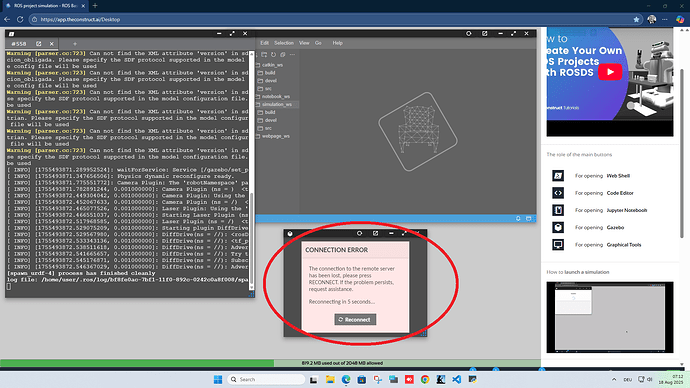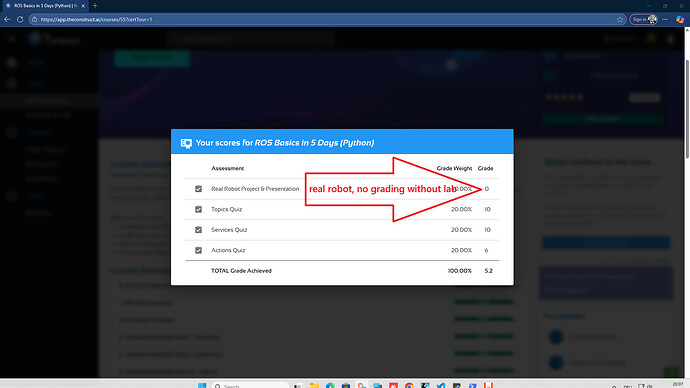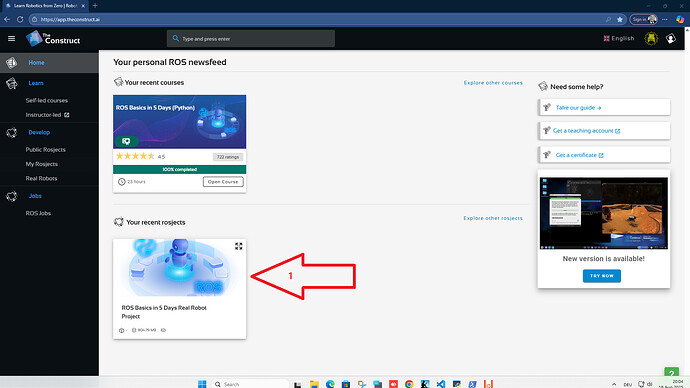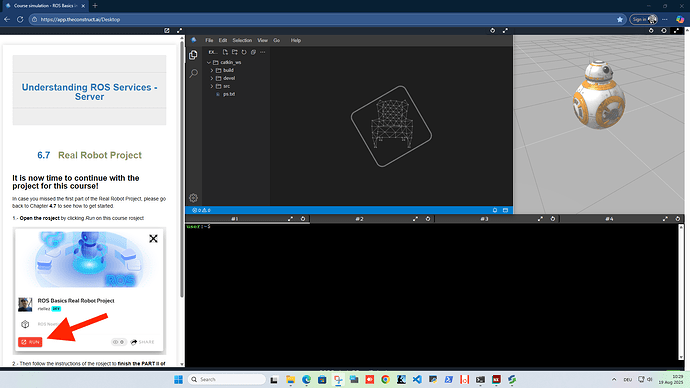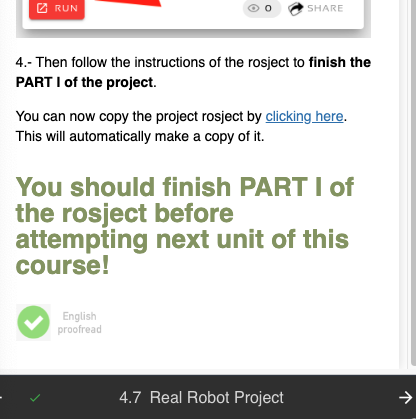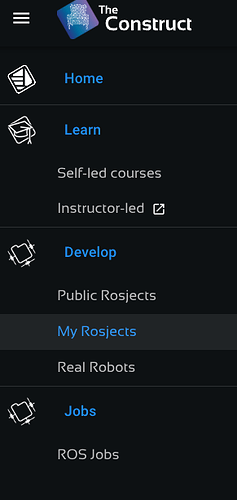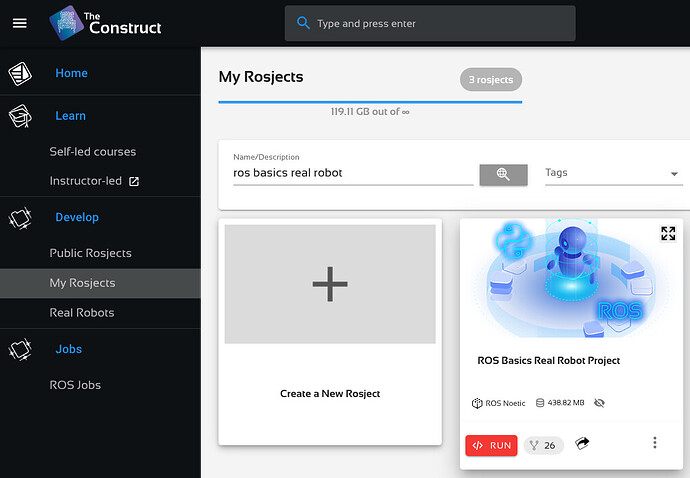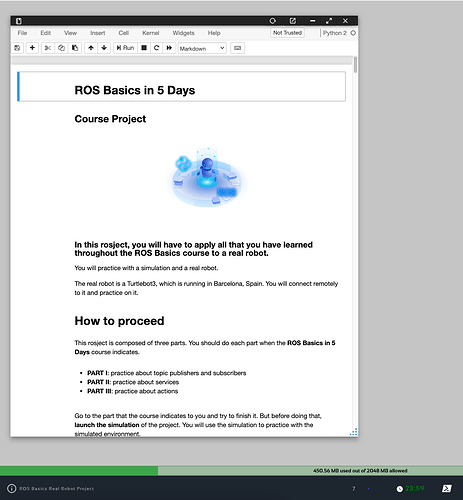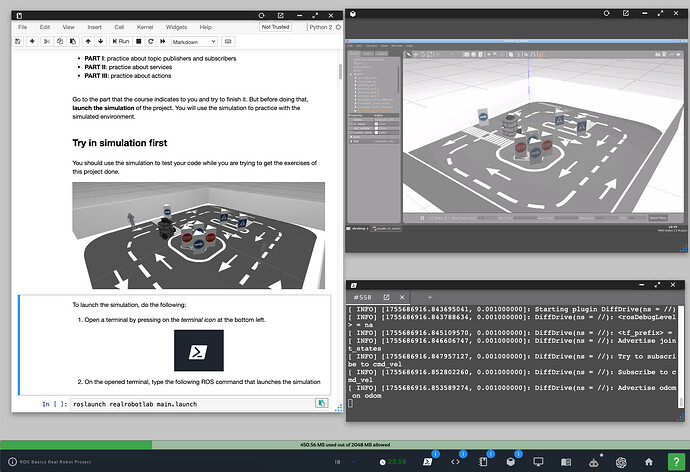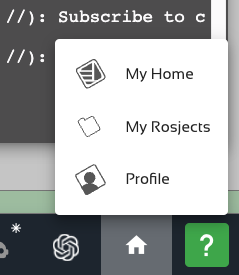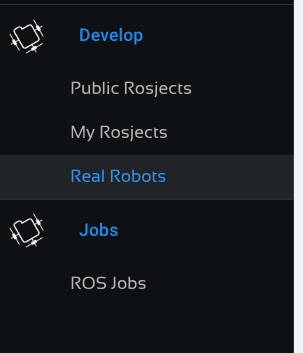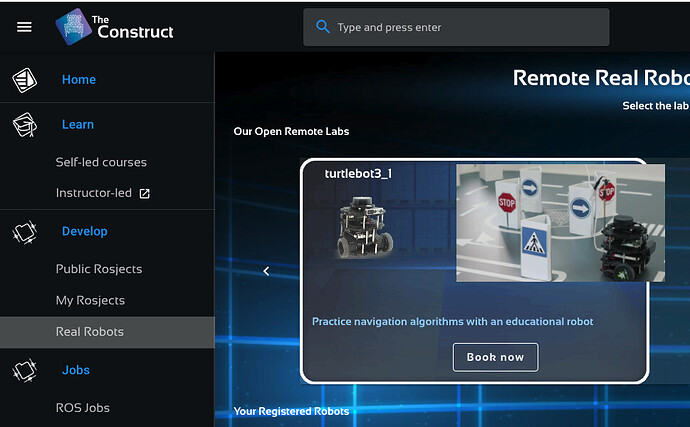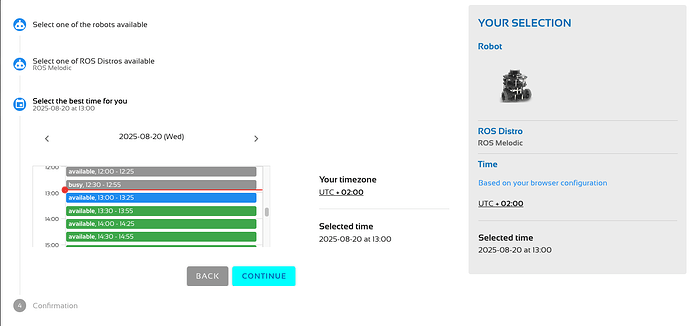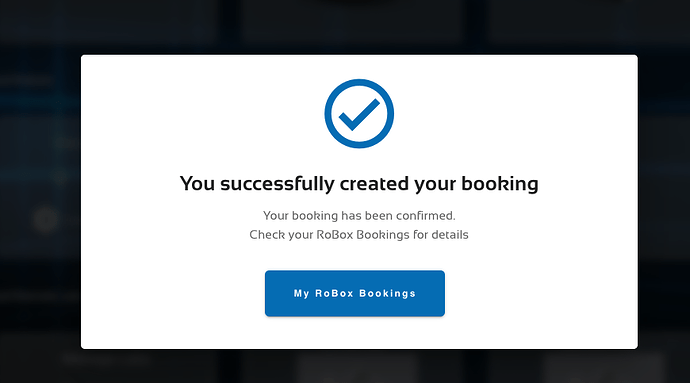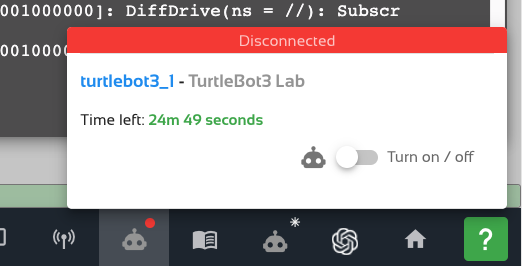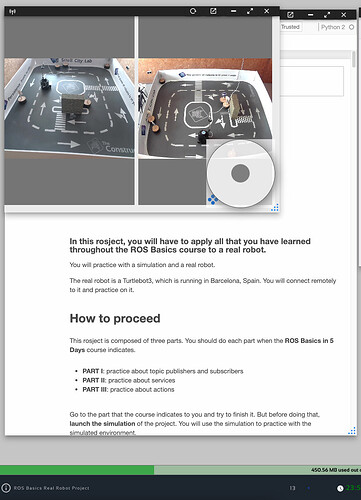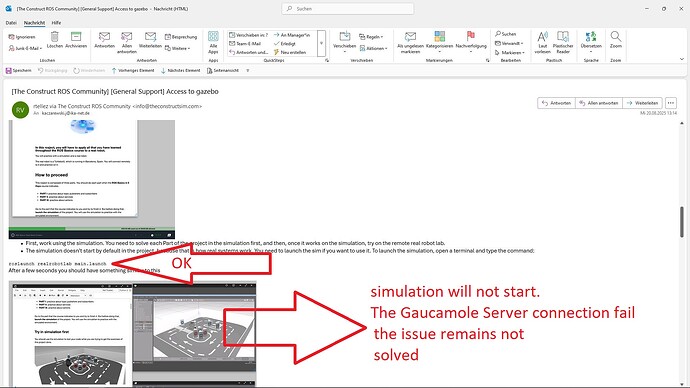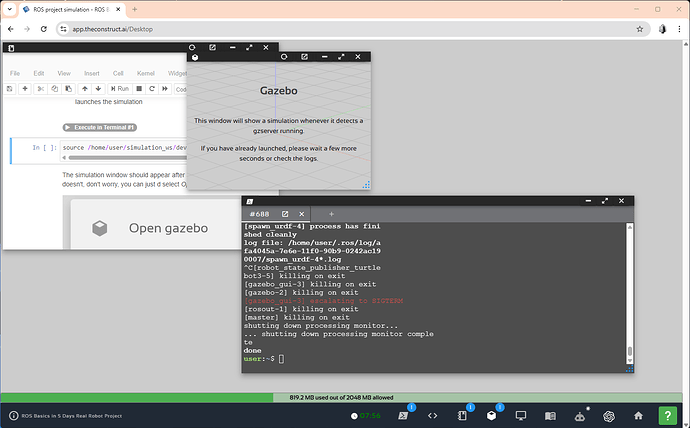Gazebo environment can not connect, not possible to use real robot exercises
@jjk
Please let us know which specific course and exercise you are referring to, and please share some screenshots (of the whole screen) so we can understand your situation.
Many thanks for reaching out. Please refer to attached screenshot for more insight into my issue.
After following the first bash in Real Robot Project exercise the gazebo server will not establish the connection popping up the CONNECTION ERROR window.
I see no chance to follow the exercise.
Could you help ?
BR, jjk
Thanks for getting back.
- Did you click the Reconnect button?
- And, again, which specific course are you taking?
- Could you please show us the exact instructions you followed up to this point? A snapshot of the notebook would do.
![]()
Oh yes, I also turned my computer on and established the network connection.
Please refer to attached pictures for better insight.
My course is ROS Basics in 5 days (Python), get all theory done so far and the grade for Real Robot Projects & Presentation fail due to the server connection issue.
I started the rosject from my homepage and then followed instructions in Notebook, put the bash in Terminal gazebo window open and connection to server was lost, digging the reconnect button many times without success.
So that is what my experience was.
BR, jjk
(Attachment real_robot_lab.pdf is missing)
Hi JJK
there is something that doesn’t match between the pictures you send and the things you explain.
- First, we cannot see the bottom part of the browser with all the icons because it is occluded by your windows bar, we need to see that in order to understand what you have launched and what not.
- You talk about connecting to the real robot, but you circled in red the screen of Gazebo simulation ( I can see the Gazebo icon at the top left border of that window). The simulation will not show when you are connected to the real robot
- I don’t know if you have booked the real robot lab. Have you? You need to book the real robot lab, then on the day and time you booked, open the rosject you indicated, then press the real robot connection icon (an icon with a robot head at the bottom of the screen). At that point, the camera of the lab should appear as a new window (which doesn’t show in the picture you showed). Have you done all that?
Please, if you want us to quickly help you, you need to write your question with extension and details, as I’m writing this answer. You need to provide all the details in a clear manner, otherwise we cannot understand what is your situation and how to help you.
WE WANT TO HELP YOU, but you need to help us understand what is your issue
Dear theconstruct.ai team,
I apologize the confusion, please refer to the description below for more insight into my issue:
- ROS Basics in 5 Days (Python) is my first course on your platform
- I paid for Monthly Learner access to The Construct courses € 39.97€ subscription
- In chapter named: Understanding ROS Services – Server I found under 6.7 Real Robot Project the advice to Open the rosject by clicking Run on this course rosject (screenshot attached)
- Then the same instructions in chapter: Understanding ROS Actions – Servers under 9.6 Real Robot Project
- I faced the same connection error in chapters 10.3 Rqt Console, 10.4 Plot topic data and RQT Plot and finaly 10.5 Node Connections and Rqt graph
- I see only one rosject in the dashboard of my theconstruct home page with name ROS Basics in 5 Days Real Robot Project so this is the one where I push the RUN button and faced the connection issue.
It is very confusing to me to hear that I don’t know what I’m talking about, I hope you will find understanding for. I picked your ROS Basics course because of grading certificate and can not achieve this if the connection to your server doesn’t work.
If you don’t mind I would kindly ask you if my description of issue I face is clear enough to fix the problem at your end before I cancel my subscription and leave the platform without certificate.
Thanks a lot for all efforts you took to understand me.
Best regards, jjk
Ok I see there is a confusion here. Let me provide you with a step by step guide about how to do the project:
- This course contains 2 things: the course itself and the project for certification
- The project requires you to use two things: the simulation and the remote real robot. You need to be changing between them
- The course is telling you when you need to jump into the project
- The first time you are requested to work in the project is in unit 4.7. On that unit, it tells you to first copy the project by clicking on the link
-
Then got to your rosjects area
-
Then press on the “Run” button of the project. This will open the project
- Now you can start following the instructions of the opened notebook, which explains what is required to do the project
-
First, work using the simulation. You need to solve each Part of the project in the simulation first, and then, once it works on the simulation, try on the remote real robot lab.
-
The simulation doesn’t start by default in the project, because that is how real systems work. You need to launch the sim if you want to use it. To launch the simulation, open a terminal and type the command:
roslaunch realrobotlab main.launch
After a few seconds you should have something similar to this
- Now you can do the first Part of the project with the simulated robot
- Once you finished the Part I of the project with the sim, you can try connect to the remote real robot lab.
To connect to the Remote Real Robot Lab, you need to do the following things:
- Go to the Home icon at the bottom right and click on the
Homeoption
-
Then, on the left menu, go to the
Real Robotsoption
-
Then click on the Turtlebot 3 lab, and press
Book
-
Select a day and time when the robot is available that suits you and press
Continue
-
You should get a confirmation message that says the robot has been booked for you
-
On that day and time, go and open the project rosject again (as explained above)
-
You will see an icon with the robot head and a red dot at the bottom menu. Click on it and then click on
Turn on
-
After a while, a new window should have appeared with the cameras of the lab. You are now connected to the real robots, instead of being connected to the simulation
- You can now launch your programs and see how they work on the real robots
Please follow those steps and let us know if it worked for you. If not, clearly specify with pictures or video at which step something did not work as expected.
Dear TheConstruct.ai Team,
thank you for your step by step clarification. It shows me tat I follow the right path to start the robot simulation.
Unfortunately the connection issue to your Guacamole Server as simulation host failed again and again, no matter how many times I hit the reconnect button.
I’m afraid the problem is not my workflow path but rather a real network issue. If you don’t mind please let your technical team take a look. If my assistance or a TeamViewer session is requested please set the appointment I can follow. One Idea from my side: as I’m ready with theory (100%) would you please try to reset my account to initial condition so I can start with rosject simulation from the dashboard, if it helps.
Best regards, jjk
Ok, then I see that you are right and that you are doing properly but there is some problem with the system.
Let’s test the basics first:
- I can see you are using Edge browser. Can you try with Chrome or Firefox. Other browsers rather than those two also work, but we are not ensuring they will (we cannot assure it for every browser option)
- Also, if you have any ad blocking system, switch it off and try again
- Make sure your browser has WebGl support activated (usually it is by default)
Please try those. things and let me know your results. If nothing works, then let’s arrange a meeting next week to see the problem in real time with your computer and solve it with a technical solution.
I apologize for the trouble and I thank you for your help on solving the issue.
Dear Team,
I did all 3 steps
1 switched to chrome
2 release chrome blocking in my antivirus software
3 turned WebGL on
The results are slightly better, I can see the simulation window open for 2 seconds, then the connection get lost again and all the troubles are back.
Please refer to the screenshot and don’t give me up.
![]() jjk
jjk
Oh, now I can see that it is the simulation that crashes. That is a different problem.
Please do the following:
- record a video of your screen while doing the test
- open a terminal and launch the simulation
- wait for 1 minute to open the sim
- if it doesn’t open, press Ctrl+C in the terminal to shutdown the simulation
- then, launch AGAIN the simulation. Let’s see if now it appears!
Send me the video to info@theconstruct.ai
Do not worry @jjk we are not going to let you down!!! We will solve this!
I’m afraid your e-mail server will not accept mp4 attachment.
Would it be possible to set up a MS Teams or Googe Meet call, so you can see what’ happens on the shared screen?
BR, jjk
@jjk In the meantime, could you please upload the video to the cloud and provide a link here?
Ok, then let’s do a call on Monday, 14:00 CEST. Sending you a meeting link by email
This topic was automatically closed 10 days after the last reply. New replies are no longer allowed.